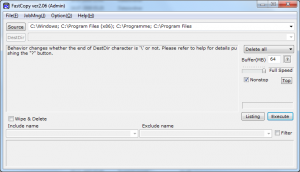This is a manual translation of one of my very old entries from 2011. It still generates hits and even more, it generates feedback from people still looking for this tip and it helps them.
Well. You have this old system disk drive lieing around, there are some files you want to leave on it but also others you want to get rid off. Like the old Windows, Programs and Programs (x86) – you don’t need them. Easiest way is of course just formatting the whole thing. But sometimes formatting isn’t what you want to do. Just delete those pesky folders and everything is fine. Deletion from withing the Windows Explorer will prompt you to get administrator privileges, which you get by confirming with the UAC. And look how easy that went – you usually hit a brick wall of error messages:
To delete these files you need the privileges of TrustetInstaller (something along these lines)
That is just awesome. The administrator, the most trusted user on a system, doesn’t have the privileges to delete those folders. You aren’t even deleting files your system currently needs, it is on an old drive! Some call it a security feature others will call it differently. I just want to get rid of those files.
I found a dozen and more tutorials and tips on how to get rid of those files, only one succeeded (and I’m sorry I couldn’t find it again to give credit where credit is due) and that was the easiest by far. Most of the tips go in the direction of how to gain access rights or take it away from TrustedInstaller, massively complicated and time consuming operations and all to no avail, the TrustedInstaller stands firm and protects those files.
Now the easy part: You take a tool. You use it. And you are happy.
This time, you need a tool called FastCopy – The Fastest Copy/Delete Software on Windows. I haven’t tested if it actually copies faster than anything else. What it does really really well is deleting stuff.
First you need to download the correct version of FastCopy (32-bit or 64-bit), you don’t need to install it, just extract it somewhere where you will find it again. Then you need to run FastCopy as administrator (right click on FastCopy.exe -> Execute as administrator).
To delete a folder, you can simply drag and drop the folder into the window, multiple folders can be added by holding the control key (Ctrl) while dropping it into the window. Next you need to specify the action in the drop down menu to the right. In this case it is „Delete all“. The standard option when you start up is „Diff (Size/Date)“.
And as I’m not quite sure everything is understood a small screenshot of how it looks like (in 2011 the version 2.06 was the latest, a lot has happened but the UI didn’t change much):
And voilá, the folder is (in most cases) gone without the TrustedInstaller giving even the slightest warning.